There is a very annoying gesture which is enabled by default in Gnome:
Tap and Drag
It is being activated when you tap somewhere and move your finger a little on the touchpad. If the tapped unit is draggable, even if you move your finger a few millimeters, you start dragging that unit. This happens very frequently when it comes to browser tabs.
Fortunately, it is easy to disable this gesture. There two ways to do this.
Disable with Command-Line
If you are comfortable with the command-line just run this command:
gsettings set org.gnome.desktop.peripherals.touchpad tap-and-drag false
To check if the command applied successfully:
gsettings get org.gnome.desktop.peripherals.touchpad tap-and-drag
You should see the output false.
Disable with Dconf Editor
Dconf Editor is a simple GUI to allow editing dconf configuration database. We can tweak Gnome configs as well as other ones with this editor. Install it with your package manager:
sudo apt install dconf-editor
Open it via either searching in your launchpad or, typing dconf-editor and pressing enter in the command-line. Once it is opened you will see some sections.
Follow below path by clicking each folder:
org > gnome > desktop > peripherals > touchpad
You should be looking to something like this:
`
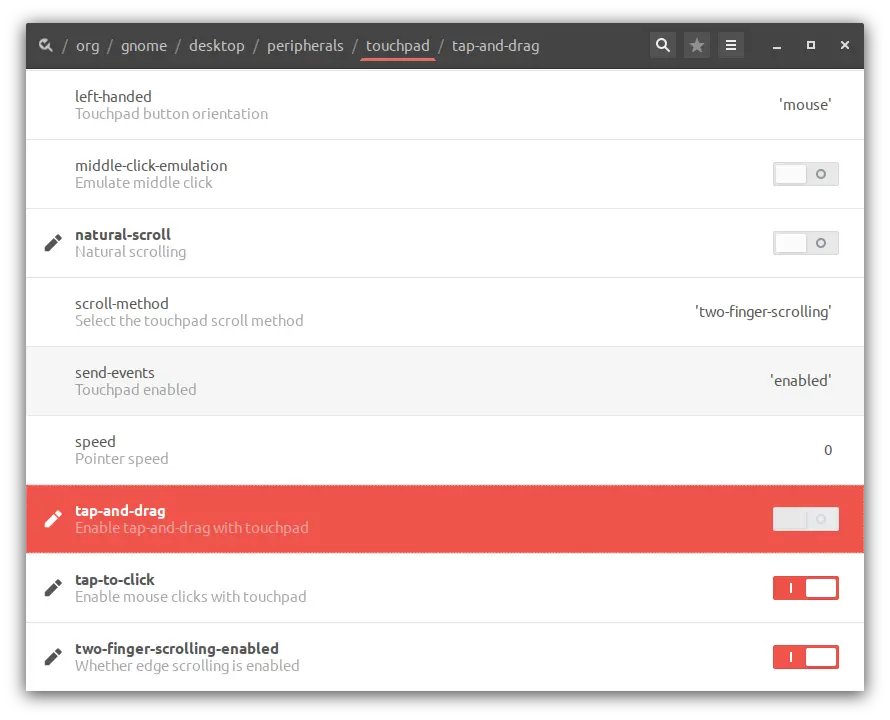
Y
- ou can either just click and toggle off the
tap-and-dragsetting or you can click on it to see the details page which is you can also toggle the value.
Now, tap-and-drag gesture should be gone. That’s it. See you.